- Gift Cards
- Food & Drink Gifts
- Under £50
- Gifts for Couples
- New Gifts
- Extraordinary
- Reviews
- Insider News
Helping the older generation get online & keep in touch with step by step guides you can share with them
In amongst the chaos and the rapidly changing news, we’ve been so incredibly buoyed by the community spirit we’ve seen all around us during the last few weeks. What a wonderful world we live in. Thank you all!
We’ve seen people offering to pick up shopping and prescriptions, Facebook groups with people asking how they can help, local stores offering delivery services. People who are themselves very vulnerable offering to be a kindly voice at the end of the phone when they can’t do anything else and so, so much more.
Although we’ve been moved to tears by tales of people dropping notes through neighbours doors, offering telephone numbers and help with chores, it’s on social media we’ve seen the biggest movement. Groups popping up in individual communities, children of those who live far from parents dropping by for reassurance and help.
We’ve also personally only stayed sane through this relatively short period of self-isolation by talking to each other regularly. We are by our very nature sociable creatures and here at the Indytute, we’ve made a life out of curating experiences to be enjoyed together. Video calling makes this all the more bearable, seeing loved one’s faces, picking up on those subtle facial expressions you miss on the phone.
Which has made us think a lot about the older generation, the ones who are more vulnerable, who have been advised to stay home? But also, who might not have the know-how to get online and video call their friends and family or how to access the thousands of incredible people offering to help.
We try to practice what we preach. Our Mother’s Day messaging was all about spending time with your mum or Mother figure, but circumstances mean that may not be possible for many people this year.
With 1.2 million chronically lonely older people in the UK (according to a 2018 study by Age UK) before this widespread panic and Government advice for the over 70s to stay home, it got us to thinking about how we might be able to help.
I think I was about 30 when I first had the thought, ‘my parents only invite me over to fix their WiFi, don’t they?’🤳🤔But in all seriousness, the speed at which technology moves must be incredibly baffling for those who grew up in a time where the internet didn’t exist.
We hope we can help a few more of you see your mums this Mother’s Day, by putting together some step-by-step instructions on how to get going on three of our favourite platforms. We can’t promise there won’t be a lot of double chin shots and shouting ‘can you hear me?’, but we can promise it’ll put a lot of smiles on a lot of faces this weekend.
Facebook Video Calling
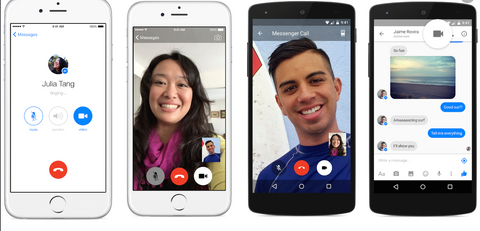
Image credit - Tech Crunch
If your friends or family are already on Facebook, it’s probably the easiest way to video call someone, without going into great detail on how to download and set up an application.
On mobile, you can do exactly the same thing by downloading the Messenger app on Android here and iPhone here.
Make sure your phone or computer has access to your microphone and camera, but these permissions should pop up when you first use the service, all you need to do is click “okay”!
WhatsApp video calling
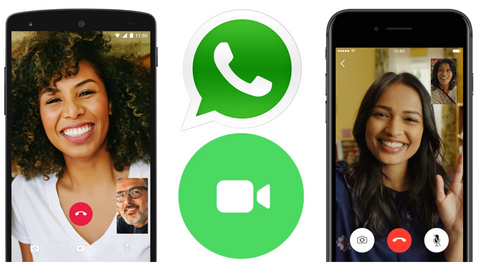
Image credit - Tech Crunch
WhatsApp is a mobile phone app. You can download a desktop version too, which may be easier to use, but it’s important to remember you have to be logged on, have signal and battery on your mobile phone to use the desktop version. You cannot video chat on the desktop version of WhatsApp, but it’s nice to have for typing if it’s easier to use than a phone.
Firstly you’ll need to download WhatsApp by visiting the Google Play Store on Android here or the App Store for iPhone here.
If you want to use the desktop version (which might be easier for people who find the smaller screens of a phone difficult), you can download it here. Once you’ve downloaded the desktop programme, you’ll see a screen that looks like this.
On your phone, log into WhatsApp and go to “settings” and then to ‘WhatsApp Web/Desktop”. This will make the camera open on your phone. All you need to do is point your camera at the QR code (the black square a bit like a barcode) and Voilà, we’re cooking on gas!
Once you’re all set up with WhatsApp, you can start a new video chat by clicking the pencil symbol in the top right corner of the app when open your chat window. You can talk to anyone who is already in your mobile phone address book, as long as they have WhatsApp too.
Now you’ve started a chat with someone, you simply click the video symbol in the top right-hand corner and you’ll be face-to-face with your loved ones in a click.

Image credit - Zoom
We ❤️️Zoom. And it might be the easiest to get set up on if you’re trying to connect with someone who’s never logged onto an online chat service before.
Although the call-ee will need to sign up for an account, you can invite them to join a call by sending an email, with simple instructions to join. Plus, you can have lots of people on one call for up to 40 minutes for free, perfect for when you want to get the family all together but you can’t be in once place!
For people who spend lots of time online, this may all sound very simple. But we understand that even step-by-step this might seem baffling for someone who doesn’t use their computer or their phone much at all.
If you’re worried about your loved ones getting connected or feeling lonely right now, or just in general, why not head to Facebook and see if there’s a group in their area? We bet there’s someone out there who’d be happy to help. Whether that’s popping over to help them get set up, picking up a mobile in a porch and installing WhatsApp before disinfecting and dropping back or popping to the supermarket to purchase a smartphone, we really believe that there are so many good people out there, anything is possible.
Now you've mastered Zoom... join us Indy-House! live to your living room! >
FURTHER READING
Need something else to take your mind off isolation and perk you up today? Why not check out our blog; 6 Uplifting Podcasts for When You Need to Cut Out the Noise?




















